The Day Microsoft Became Discriminatory
Let me show you a time when Microsoft, or maybe Microsoft Philippines only, discriminated against Firefox users, or maybe other browser users as well. If you look closely, you can observe that msevents.ph showed a link to the event details on IE but removed it from Firefox.
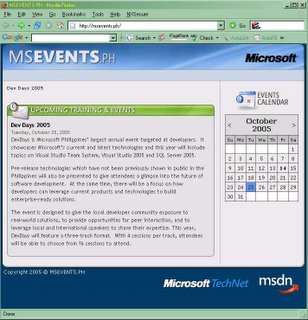

Talk about blatant web discrimination. It's like racial discrimination for the 21st century. I hope Microsoft renews its stand from this kind of discrimination. It's OK to be discriminate about browser-specific features (this javascript works in this or that browser only), but not in true content information. *sigh*
Edit: Oh, OK. As of this edit, they have now featured a textual link instead of the graphical link. Good enough! :-D










